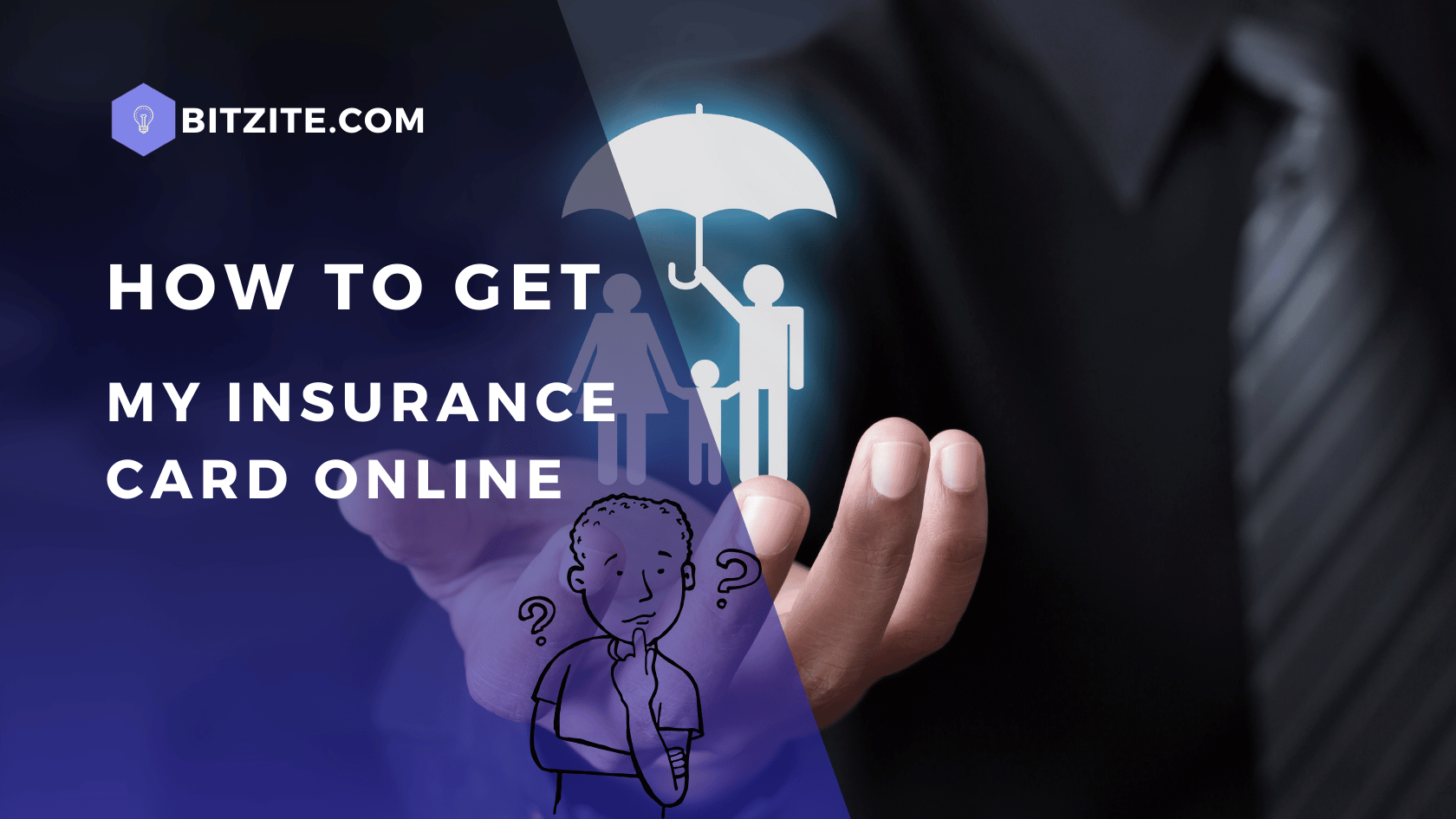Introduction
Importance of Having an Insurance Card
Having an insurance card is critical for accessing healthcare services promptly and efficiently. An insurance card serves as tangible proof of your insurance coverage, providing essential information like your policy number, the type of coverage you have, and your insurer’s contact details. In emergency situations, having your card on hand can mean the difference between receiving immediate care and facing significant delays.
Additionally, insurance cards are necessary for routine doctor’s visits, hospital admissions, and obtaining prescription medications. Without it, the administrative staff at a healthcare facility would need alternative verification processes, which can be time-consuming and frustrating.
In today’s digital age, the importance of being able to obtain your insurance card online cannot be overstated. The convenience of accessing your insurance card from your smartphone, tablet, or computer makes it easier to maintain and utilize your health insurance efficiently.
Overview of Getting Your Insurance Card Online
With the rapid advancement of technology, many insurance providers are now offering the ability to access and manage insurance details online. This shift has revolutionized the way policyholders interact with their insurance companies. Getting your insurance card online eliminates the need to wait for physical mail delivery or rely on visiting the insurance office.
Moreover, having a digital insurance card ensures that you can always have a copy at your fingertips, reducing the risk of loss or damage associated with physical cards. This guide will walk you through the detailed steps of obtaining your insurance card online, providing insights into various methods and tips for troubleshooting common issues.
Understanding Your Insurance Card
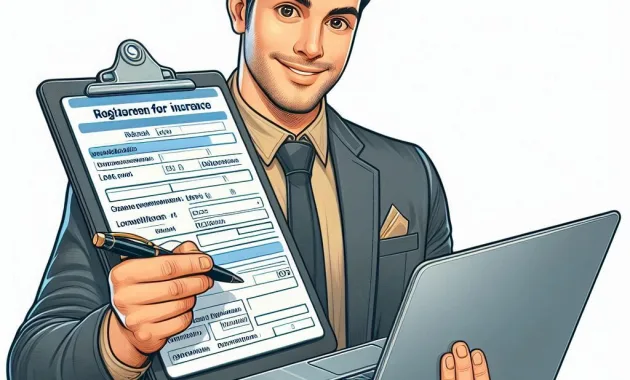
What Information is on an Insurance Card?
An insurance card typically includes multiple pieces of critical information that both the insured party and healthcare providers will need. Here’s a breakdown of common elements found on an insurance card:
- Personal Details:
- Name: The insured individual’s full name.
- Date of Birth: Often included to verify identity.
- Policy Details:
- Policy Number: A unique identifier for your insurance plan.
- Group Number: If your insurance is through an employer, this number identifies the specific group plan.
- Coverage Information:
- Plan Type: Indicates the type of insurance plan, such as HMO, PPO, etc.
- Effective Dates: The start and end dates of coverage.
- Provider Information:
- Insurance Provider’s Name and Logo: Usually prominently displayed.
- Contact Information: Customer service phone numbers and addresses for inquiries and claim submissions.
- Additional Details:
- Co-Pay Amounts: Information about co-pays for doctor visits, emergency services, and prescriptions.
- Important Ambulatory Requirements: Guidelines or phone numbers for pre-authorization of certain services.
Why You Need Your Insurance Card
Your insurance card functions as a gateway to accessing medical services and provides a quick reference for both you and your healthcare providers. Here are several scenarios where you would need to present your insurance card:
- Doctor’s Visits: When visiting a healthcare provider, presenting your insurance card ensures that the services are billed correctly to your insurance.
- Hospital Admissions: Hospitals require insurance details before admitting a patient to ensure coverage of medical expenses.
- Pharmacy Transactions: For purchasing prescription medications, pharmacies will often need to verify your insurance to process any discounts or coverage applicable to your drugs.
- Emergency Situations: In emergencies, having your card can expedite medical assistance and ensure that your insurance covers urgent treatments.
- Medical Billing & Reimbursements: When dealing with medical billing, having your card simplifies the process of claims and reimbursements.
Having a clear understanding of the information on your card and its significance can streamline and enhance your healthcare experience. It contributes to a seamless process, ensuring you receive the appropriate care with fewer administrative hurdles.
Steps to Get Your Insurance Card Online

Step 1: Visit Your Insurance Provider’s Website
The initial step in obtaining your insurance card online is to visit your insurance provider’s official website. This step is crucial as it ensures that you are accessing authentic and secure resources provided by your insurance company. Here are some tips to get started:
- Find the Official Website: Perform a quick web search using your insurance provider’s name combined with keywords like “official website” or “login portal.” Verify that the URL is correct and look for security indicators, such as a padlock icon or “https” in the address bar.
- Bookmarks and Past Emails: If you have received emails from your insurance provider, they will likely include direct links to the website. Adding the website to your bookmarks can also offer quick access in the future.
- Browser Recommendations: Use a reliable and updated web browser to minimize compatibility issues. Browsers like Google Chrome, Mozilla Firefox, and Microsoft Edge tend to work well with most insurance websites.
Step 2: Log in to Your Account
Once you have navigated to your insurance provider’s website, the next step is to log in to your account. This part generally requires entering a username and password. Here are specific steps and tips to help with this process:
- Locate the Login Section: Generally, this can be found at the top right corner of the homepage. Look for links labeled “Login,” “Sign In,” or “Member Portal.”
- Input Credentials: Enter your pre-registered username and password. If you haven’t registered yet, look for an option to create an account, often labeled as “Register” or “New User Sign-Up.”
- Two-Factor Authentication: Some providers may require additional authentication, such as a code sent to your email or phone. Ensure you have access to these devices to complete the login process.
- Remember Password Security: For added security, ensure your password is strong—comprising a mix of letters, numbers, and special characters. Avoid using easily guessable passwords.
Forgotten Login Details:
If you forget your login details, here’s how to recover them:
- Forgot Username: Look for a “Forgot Username” link, which may prompt you to enter your email or member ID for recovery.
- Forgot Password: Click on “Forgot Password,” and follow the prompts to reset it. This will usually involve receiving a reset link via email or answering security questions.
- Contact Customer Support: If you face persistent issues, reaching out to customer support via phone or email can assist you in recovering your account quickly.
Step 3: Navigate to the Insurance Card Section
After logging in, you will need to locate the section dedicated to insurance cards. The user interface may vary depending on the provider, but here are some common pathways:
- Dashboard: Most accounts will have a personalized dashboard. Look for navigation headers like “My Account,” “Member Services,” or “ID Cards.”
- Search Function: If you have trouble finding the right section, use the website’s search feature to look up terms like “Insurance Card” or “ID Card.”
- Help Section or FAQ: Many websites provide a help section or FAQs with detailed instructions on how to navigate to specific features.
Step 4: Download or Request a Digital Insurance Card
Once in the designated section for insurance cards, you usually have the option to download a digital copy or request it via email. Here’s how to proceed:
- Download Options: Look for buttons labeled “Download,” “Save as PDF,” or “Get Digital Card.” Clicking these buttons will prompt the download of your insurance card to your device.
- Email Requests: Some providers may offer the option to email a digital copy to you. Simply enter your email address and follow any additional prompts.
- App Integration: If your provider has a mobile app, there may be an option to store your digital card within the app for easy access. Make sure to explore these features.
Step 5: Printing Your Insurance Card
After downloading the digital insurance card, you may want a physical copy. Here’s how to print it effectively:
- Open the Downloaded File: Locate the file on your device and open it using a PDF reader like Adobe Acrobat.
- Printer Settings: Before printing, adjust the settings for optimal print quality. Set the print layout to “Portrait” and ensure the paper size matches what is listed on the card (typically standard letter size).
- Print Preview: Always use the print preview function to check and ensure the layout is correct before printing multiple copies.
Best Practices:
- Print Multiple Copies: Having additional copies can be useful for backup or sharing with family members.
- Laminate Physical Copies: For long-term durability, consider laminating the printed copy.
By following these steps, you can comfortably navigate the process of obtaining your insurance card online. Whether through downloading or requesting it via email, the digital transition offers a convenient and secure method to ensure you always have your insurance details ready when needed.
Troubleshooting Common Issues
Issue 1: Forgotten Username or Password
If you can’t log in due to a forgotten username or password, follow these steps to resolve the issue:
- Use the Recovery Links:
- Most insurance websites have “Forgot Username” and “Forgot Password” links on the login page. Click on the relevant link.
- Follow the Prompts:
- For a forgotten password, you might be asked to enter your username or email address. A password reset link will then be sent to your registered email.
- For a forgotten username, you may need to provide your email address or policy number to retrieve it.
- Check Your Email:
- Look for an email from your insurance provider with instructions. Make sure to check your spam or junk mail folder if you don’t see it in your inbox.
- Answer Security Questions:
- Some providers may ask you to answer pre-set security questions to verify your identity before resetting your password or retrieving your username.
- Contact Customer Support:
- If the automated recovery process doesn’t work, contact customer support for assistance. You can usually find the support number or email on the website’s login page.
Issue 2: Website Technical Problems
If you encounter technical issues while navigating your insurance provider’s website, consider the following solutions:
- Clear Browser Cache:
- Sometimes, clearing your browser’s cache and cookies can resolve website loading issues.
- Try a Different Browser:
- Some websites perform better on certain browsers. If you’re having trouble, try accessing the site using a different browser such as Google Chrome, Mozilla Firefox, or Microsoft Edge.
- Update Your Browser:
- Ensure your browser is up to date to avoid compatibility issues.
- Disable Browser Extensions:
- Sometimes extensions can interfere with website functionality. Try disabling them temporarily to see if this resolves the issue.
- Access During Off-Peak Hours:
- If the website is slow or unresponsive, try accessing it during off-peak hours when internet traffic is lower.
- Contact Technical Support:
- If persistent, contact your insurance provider’s technical support team for help. Provide a detailed description of the issue you’re encountering.
Issue 3: Insurance Card Not Found in Account
If you can’t find your insurance card in your account, follow these steps:
- Verify Your Login:
- Double-check that you’re logged into the correct account and that it corresponds with your current insurance policy.
- Check Membership Status:
- Ensure your membership is active. If there are issues with your policy status, contact customer support.
- Explore All Sections:
- Thoroughly navigate the website to ensure you haven’t missed a section where the card might be available. Look under “Documents,” “ID Cards,” or “Coverage.”
- Request Assistance:
- Use the site’s chat function, if available, or contact customer support for help in locating your digital insurance card.
Issue 4: Printer Problems
If you encounter problems printing your insurance card, here are some troubleshooting steps:
- Check Printer Connections:
- Make sure your printer is correctly connected to your computer and powered on.
- Update Printer Drivers:
- Ensure your printer drivers are up to date. Visit your printer manufacturer’s website to download the latest drivers.
- Printer Settings:
- Verify the print settings and ensure they match the document’s layout. Use print preview to check the layout before printing.
- Use a Different Device:
- If issues persist, try printing from a different device to rule out device-specific problems.
- Consult Printer Manual:
- Refer to your printer’s user manual for troubleshooting tips related to your specific model.
Issue 5: Digital Insurance Card Doesn’t Open
If your digital insurance card doesn’t open, follow these steps:
- Check File Format:
- Ensure you have the appropriate software to open the file. Most insurance cards are in PDF format, which requires a PDF reader like Adobe Acrobat.
- Update Software:
- Ensure your PDF reader software is up to date.
- Re-download the Card:
- Sometimes the file can get corrupted during the download process. Try downloading it again from the insurance provider’s website.
- Use Different Software:
- If the file still doesn’t open, try using an alternative PDF reader or viewing software.
By following these troubleshooting tips, you can effectively resolve common issues and ensure seamless access to your insurance card online.